Accessibility
It is our policy to make the material on this website accessible to as many people as possible.
Accessibility Policy
It is our policy to make the material on this website accessible to as many people as possible. To that end we have installed a plugin allowing users to adjust the screen for contrast, greyscale and larger print. Individuals should be aware that they can also adjust the settings of their own browser to assist them. All images should have alternative text that can be read by screen readers.
What is accessibility?
Accessibility is providing a space that is usable for everyone, regardless of abilities, literacy or experience.
What does accessibility mean digitally within the Scouts?
As a movement we are constantly working to increase accessibility, and this includes providing the tools and functionality to ensure our website can be used by everyone.
Our commitment
We’re committed to providing a platform for everyone. Our content is designed so it’s easy digest, regardless of literacy, physical abilities or technical experience. We’re focused on making the website design and layout as simple and usable as possible on all devices.
Tools you can use on our site
Check out the following tips you can use across our website.
Most keyboard will have the function change the brightness on your screen. The shortcut keys allow you to increase and decrease your brightness. On most keyboards, these keys are part of the row of F-keys–that’s F1 through F12 that appear above the number row on your keyboard.
- To increase the text size, hold down CTRL and press + to the required size.
- To decrease the text size, hold down CTRL and press – to the required size.
- Mac users hold down the CTRL/Apple key and press + or – to adjust your text size.
- If you’re using an older browser go to File, Text Size, and select the size you need.
If you use Windows XP you can magnify the size of the screen. Press the Start menu on the Taskbar, then click on All Programs, then Accessories, then Accessibility. Once opened click on Magnifier and the top of the screen will appear much bigger.
- The arrow keys on the keyboard will scroll up, down, left and right.
- The space bar if pressed can make the web page jump from top to bottom.
- The tab button can help navigate to different links on the page and when you arrive at the required link you just press the enter button.